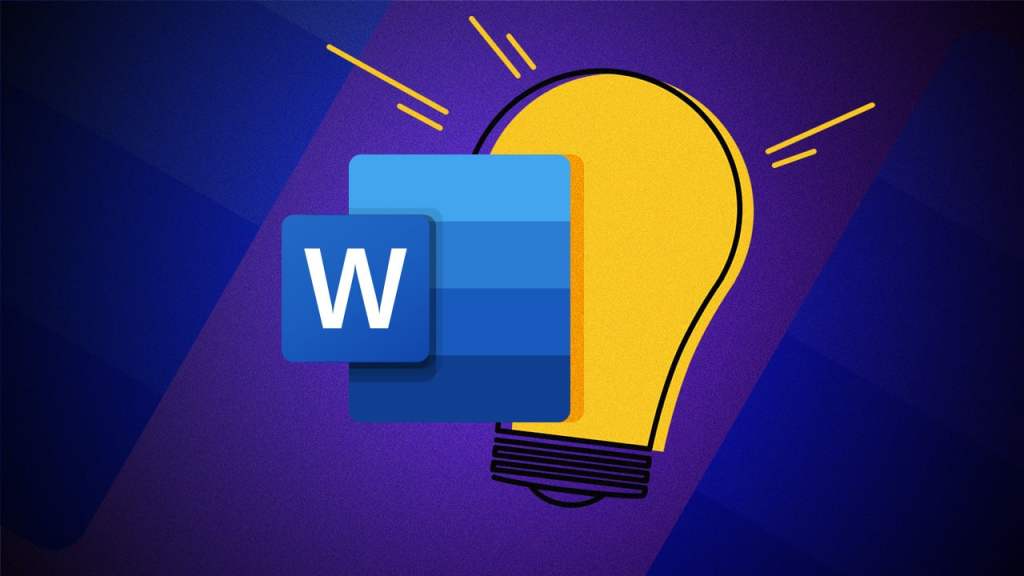
Microsoft Word has a ton of useful features, here are 5 that you might find helpful.
The Format Painter
The Format Painter copies the format of text, images, and other objects and applies it to other areas of your document.
Select the text or object you want to copy.
Under the Home Tab of the Office Ribbon click the Format Painter icon, it looks like a paint brush.
Drag the cursor with the format painter attached over the text or object you want to change.
If you have several areas to change, double click the format painter and it will remain turned on until you click the Format Painter icon to turn it off.
Check Your Word Count
If you need to know the number of words in your document Word tracks those for you. Check the status bar at the bottom of Word, it shows the number of words in your document. Click on the number to get a detailed summary.
Add Pictures to Your Document
You can insert images you have on your computer or stock images into your document, click the Insert menu on the Office Ribbon and then select Pictures.
Choose “This Device” if the image you want to insert it on your computer or choose “Stock Images” to select from a list of Microsoft stock images.
Change Capitalizations
You can easily change capitalizations in Word, select the text you want to change and then press Shift+F3 repeatedly until the text looks the way you want it to. Each press toggles between sentence, lower, upper and toggle case. You can also make the changes by using the “Aa” pull-down menu on the Home Tab of the Office Ribbon.
Save Your Documents as PDF Files
You can easily save any document you are working on as a PDF file, click the File Menu > Save As. In the document type drop-down menu choose PDF. You can also click the File Menu > Export > Create PDF/XPS.
