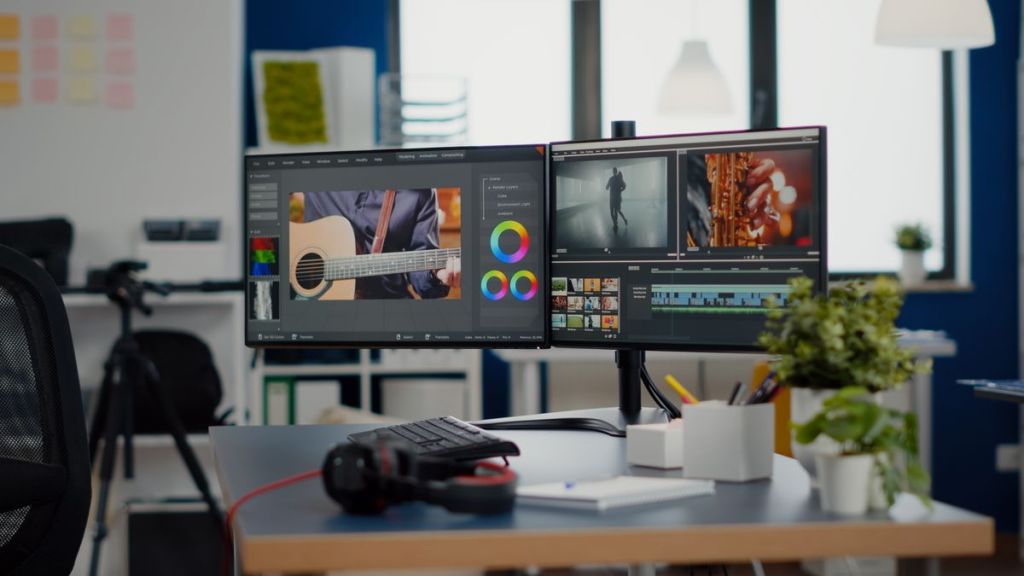
If you are using more than one monitor, you might want to use different backgrounds for each one. By default, Windows will display the same background to all monitors, fortunately it’s easy to apply a different background to each monitor.
- Open the settings app, or right click a blank area of the desktop and choose Personalize\Personalization.
- Click Background.
- Make sure that the drop-down menu next to Personalize your background is set to “Picture.”
- Right click the image you want to use and from the menu choose “Set for all monitors” to apply the same image to all monitors or choose the monitor in the list you want to apply the picture to. Each monitor will be identified by a number.
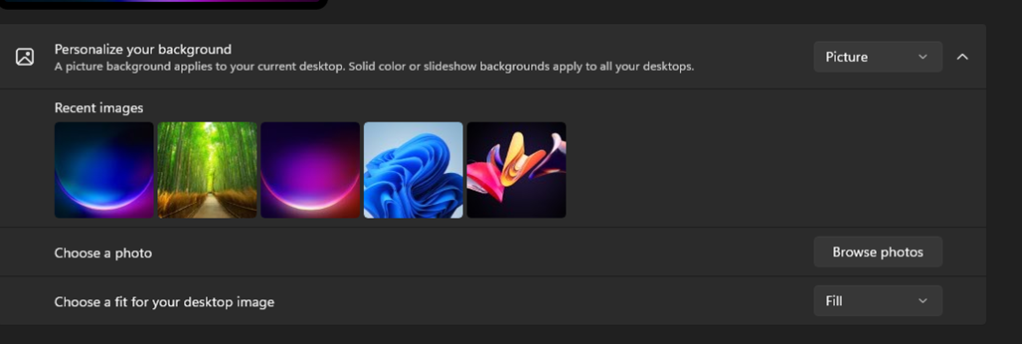
Right click the next image you want to use and apply it to another monitor. Repeat the steps until you have applied the desired image to all monitors.
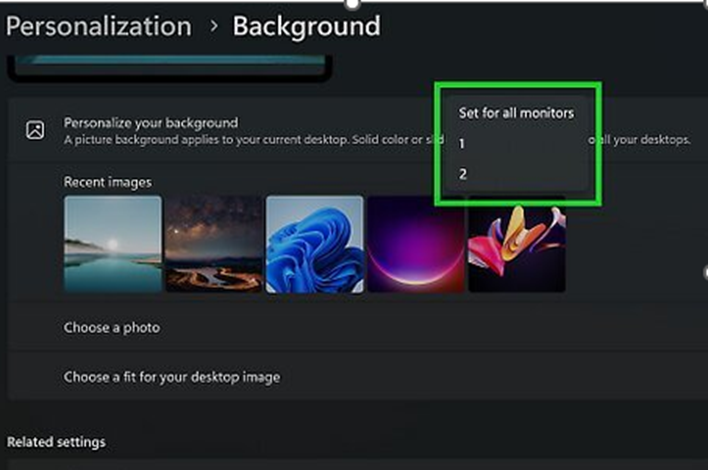
Note: Use the Browse photos button to select an image that is not in the Recent images list. When you open an image, it will be added to the list, Windows will display the last 5 images that were opened in the Recent list, each time you open another image the last image in the list will be removed and the new image added.
