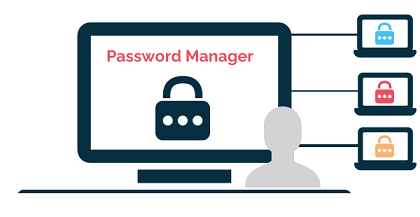
Anyone who uses a computer, tablet or smartphone should be using a password manager. With so many passwords to remember we need a way to keep them organized. Keeping your passwords safe and secure is crucial and writing them down is not a good option.
LastPass
LastPass is a cloud-based password manager. It offers both a paid version and a free version. They offer a personal plan and a business plan. Home users will want to choose the personal plan. There are three personal plan options. One free and two you can purchase. Both of the paid versions come with a 30-day free trial. The free version includes a 30-day trial of the premium version.
Most users will find the free version is more than sufficient so I will talk about the free version in this article.
When you sign up for the free version you will be required to setup an account. Once you create your account you will be prompted to install their browser extension. After you have installed the extension, the program will run in your web browser. You will see the LastPass icon in the browser toolbar.
When you open “your vault” you will have the option to add passwords, notes, addresses, payment cards and bank accounts.
The information you enter can be used to auto-fill your username, password and other information on the websites you visit.
There is also a password generator feature which will generate a strong secure password for you.
LastPass can be used with most browsers, iPhone, Mac and Android. There are several ways to log into the LastPass program. You can use Touch ID and Face ID on supported devices. You can also use a PIN code to protect your account using a 4- or 6-digit number.
Additional security features include a lock option which allows you to specify how often you are required to re-authenticate and log in, auto log out to choose how soon you are logged out after not using the program for a designated amount of time, and a clear the clipboard feature that will clear the clipboard that contains items you have copied.
You can sync your information with all of your devices. For me that is one of the most important features in a password manager. This means you can access LastPass on any of the devices you use and the information will be synced between all of those devices.
There is no limit to the number of entries you can have which is not true for many other free password managers.
There is also a password sharing feature if you would like to share your information with family members.
The digital wallet and bank account features can be used to store credit card and banking information so that you can easily access and autofill that information while shopping or paying bills online.
The secure notes feature comes in handy for taking notes on things you would like to remember. For example, you can use it to store your driver’s license information, medical information or anything you might need to refer to quickly.
The user interface is very easy to navigate and customize. You can choose between a light and dark theme.
Be sure to choose a very strong, secure password when setting up our LastPass account.
eWallet
The next password manager I am going to talk about is eWallet. What I like most about eWallet is that you can install the program on your computer and also on your mobile devices and sync that information over your local network without storing anything online. For me personally this is how I like to manage my secure data. I am not 100% comfortable with storing anything confidential online.
But they also offer a cloud sync option if that is what you prefer.
eWallet is not free but it is very inexpensive. The Windows desktop and Mac versions cost $19.99. It is a one-time fee. There is also an Android, iPhone and iPad version. Those are each a one-time fee of $9.99.
Once you download and install the program you will be prompted to choose a master password. This is the password you will use each time you open the program.
eWallet uses strong 256-bit AES encryption. When setting up the master password for the program there is an “hint” option to help you remember the password. Additional security options include automatic lock that will lock the wallet after a specified amount of time and lock out after a chosen number of failed password attempts. There is also an option to create a wallet without requiring a password to open. You would not want to use that option for anything secure but if you have a wallet that contains non-secure information you might use that feature.
Like LastPass you can use eWallet to store usernames and passwords, notes, credit card, debit card and banking information. You can create categories to organize and sort your saved information. Categories are like folders that will contain your cards.
Each card you create can be customized using different templates
The smart copy feature lets you copy information to use on web pages by right clicking on the card face.
There is a dark mode option for those that prefer a darker user interface.
The customizations you can make in eWallet are plentiful. I find it is much more customizable than other password managers I have used. Their website is very user friendly with helpful tutorials and user manuals.
It offers a secure password generator. Generating a random, secure password is critical and often it is difficult to come up with a new password for each site. The generator does this for you.
The auto-fill feature can be used to automatically fill in information on the sites you visit.
The import tool lets you import password from other password managers.
Bitwarden
Finally, I will talk about Bitwarden. Bitwarden is Opensource software which I like. It means that community members are constantly working on the program to make updates and enhancements and it also allows outside security companies to test the software and make sure it is safe and secure.
I like Bitwarden because it is plain and simple but definitely gets the job done. The free version has all of the features most users want and need. They have several paid plans as well.
Bitwarden offers a desktop app for Windows, MacOS and Linux. They have an app for Android and Apple devices. In addition to the desktop app you can also use the web based browser extension and you can log into Bitwarden using just your browser. Supported browsers are Google Chrome, Mozilla Firefox, Microsoft Edge, Opera, Safari, Vivaldi, Brave and Tor.
You can read more about the downloads and services they offer here.
Bitwarden uses AES-256 encryption on their servers. It does not carry key identifiers so if you forget your master password there is no way to access the program. You will see this warning when you create your account. So, you want to make sure you have the master password saved in several secure locations. I keep a notebook in my fireproof home safe with this type of information.
It offers sync between devices with is key for me in a password manager. There are no limits with the number of passwords you can store.
Like LastPass and eWallet you can create entries for usernames and passwords, credit card entries, identity cards such as driver’s license, social security cards and the like and secure note cards. You can also organize the cards in different folders. Any login item in the vault can be customized to include additional URI’s which can be a web address, server IP address, mobile app package ID and more. You can also add custom fields.
There is an import data feature that you can use to import a database from many other password managers. I was quite impressed with the size of the import list and the number of programs they support. It also allows you to export our vault in several different formats .json, .csv and .json (encrypted)
The password generator allows you to generate a secure random password for each entry.
The options menu also offers a vault timeout feature so that you can specify a time where you will be automatically logged and out and required to re-enter your password. You can choose to either lock the vault or log out completely.
