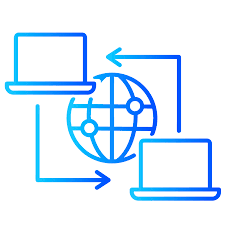
Are you a computer support technician or someone who provides computer training or technical support to friends and family members? If so, you need the ability to access their computers remotely.
You might also have the need to access your own computer remotely. For example, from your office or if you are away on a business trip or vacation.
Many programs that allow you to log into another computer remotely are quite expensive.
Today I will highlight three free programs that get the job done.
Remote Utilities
Remote Utilities offers a free version and several paid versions. The paid versions are very reasonably priced compared to some other remote-control software programs. The paid versions are a one-time purchase, not a subscription. When you buy a license, you are purchasing the current major version.
They offer an upgrade to the major version for free if it has been less than 1 year between the time you purchased the license and the time the new major version was released.
If the 1-year time window has expired, you can purchase the newest major version at a 50% discount.
Minor version updates are free if you have already purchased a license key for the current version.
For most home users the free version will be enough, offering up to 10 endpoint connections and a number of useful tools.
When you download the software, you will install two modules. The viewer and the host. The viewer will be installed on the local PC and the host on the remote PC.
The security features include address book encryption, encryption between the viewer and the host and two-factor authentication.
The online support and documentation are quite impressive. The instructions on how to setup and use the program are very clear and easy to understand. Email support is offered as well.
The power control options allow you to restart a remotely accessed PC in both normal and safe mode. You can shut the computer off, put it to sleep and lock it.
The viewer app is available for both Android and iOS allowing you to connect to your remote computers from a smartphone.
You can connect to multiple remote computers at once each separated in its own tab.
You can chat with the remote user, transfer files, capture screen shots and record the remote session.
Features
Send key stroke commands and control the mouse on the remote computer
Setup unattended access
One-time remote access
File transfer
Shutdown and restart the remote computer
Chat with remote user
Portable viewer
Excellent support documentation
Uses encryption for secure connection
Can establish multiple concurrent sessions
Remote printing
Free customizable MSI installation file to send to the end-user of the remote device
Free version can manage up to ten endpoints (remote computers)
Address book encryption
Lightweight and easy to use
Take screenshot of remote computer
Screen recorder
Remote viewing service begins automatically and allows 24/7 remote access to all linked computers
Supports Wake on Lan
Pros
Free version offers many useful options
Paid version is not a subscription
User friendly interface
Excellent documentation
Cons
Remote Utilities for Windows can only access remote devices running Windows
This is an excellent program and very useful for any support technician.
Distant Desktop
Distant Desktop can be used to access a remote computer anywhere.
You simply download and run the program on your Windows computer or your Android device. You download the software on the computer you are using and on the remote computer.
A user ID and password will be assigned to each device, you use that to connect.
Demonstration mode can be used if the remote user would like you to view their desktop but not take full control.
The full control feature is used when you need to have full control of the remote computer for support purposes. This will allow you to control the mouse and keyboard.
The file transfer feature allows you to transfer files between the two computers.
You can communicate with the remote user using text or chat.
Pros
Free for business and home users
Easy to use
Secure
No installation or registration required
Cons
Available for Windows and Android only
Google Chrome Remote Desktop
Google Chrome Remote Desktop is a browser tool that allows a connection between two remote computers.
It is free and easy to use. The program can also be used in Microsoft Edge.
You can use it on any operating system that supports the Chrome or Edge browsers.
There is no limitation on the number or length of sessions.
The host and remote computer will both need to install the Chrome Remote Desktop app and both will need a Google account.
Pros
Free when you have a Google account
Easy to install
Cons
No chat feature
Can be slow at times
Does not support multiple displays
No file transfer or remote printing
