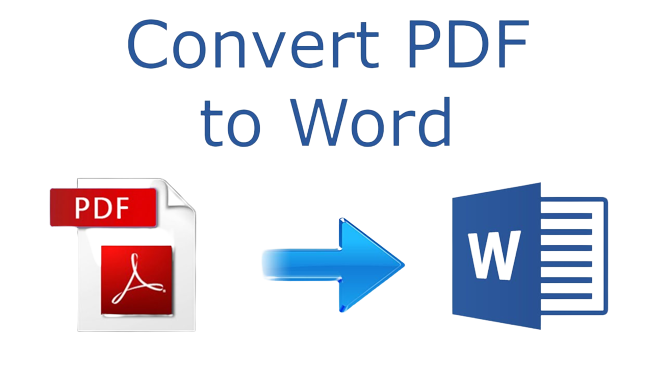
Newer versions of Microsoft Word can convert PDF files to Word documents. This conversion process works well for some types of PDF files but not for others.
Converting PDF files to Word works best when the files contain mostly text. Even so the document can look different from the original file.
Some examples of document contents that don’t convert well are, tables, page colors and borders, frames, footnotes, endnotes, audio, video and other active elements, PDF bookmarks, tags and comments and font effects. If the PDF contains charts or other graphics, the converted document might show up as an image. When that happens, the text can’t be edited.
Start by opening a blank document in Microsoft Word. Click the file menu and choose open. Browse to the location where the PDF file is saved and open it. Word will display a notification that it will convert the file to PDF format. Click OK.
Once the document has been converted you can edit it and save it as a Word document, the original PDF file will remain unchanged.
