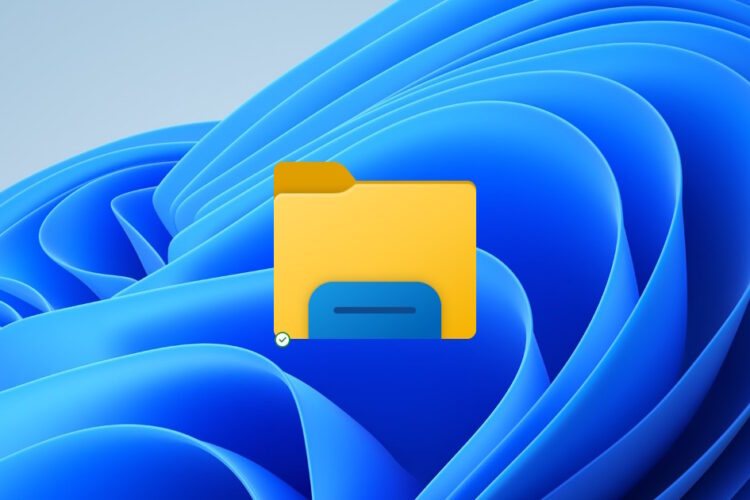
Windows 11’s File Explorer tabs are similar to the tabs in your browser. You can open tabs in the same window and move between different folders.
Tabs make it easy to quickly jump between folders and copy and move files from one location to another.
Open and Close Tabs
Open File Explorer by clicking Start > All Programs > File Explorer, or type File Explorer in the search box.
Tabs will be displayed at the top of the File Explorer window. To open a new tab click the “+” next to the tab that is already open. The new tab will open to the right of all existing tabs. You can also right click any folder and choose “Open in New Tab.”
To close a tab, click the (X) in the corner of the tab to close the active tab.
To close all open tabs at the same time, just close File Explorer. You can also right click a tab and choose “Close other tabs” or “Close tabs to the right.”
Rearrange Tabs
To rearrange open tabs simply grab a tab with your mouse and drag it to the desired location. If you want to open a tab in a new, separate window, grab the tab and drag and drop the tab away from the File Explorer window.
Move or Copy Files & Folders Between Tabs
To move files and folders to another tab, select the file or folder and then click and drag it to the other tab. File Explorer will switch to that tab, and you can drop the file or folder into the new location. If you want to create a copy in the second tab location instead of moving, press the Ctrl key while dragging and dropping. You can also copy or cut and paste between folders using the right mouse click or the keyboard shortcuts Ctrl+C to copy, Ctrl+X to cut and Ctrl+V to paste.
Combine Windows
If you have two File Explorer windows open and you would like to combine them, drag the tab in one window to the other window’s tab bar.
Duplicate Tabs
To duplicate a tab, right click the tab and select “Duplicate.”
Jump Between Tabs
You can jump between tabs by clicking the tab or by using keyboard shortcuts. Ctrl+Tab takes you to the next tab to the right, Ctrl+Shift+Tab takes you back to the previous tab to the left and Ctrl+ (Tab number) takes you to a specific tab. For instance, if you want to jump to the third tab, press Ctrl+3. Use the number keys along the top, and not the number keypad on the right.
