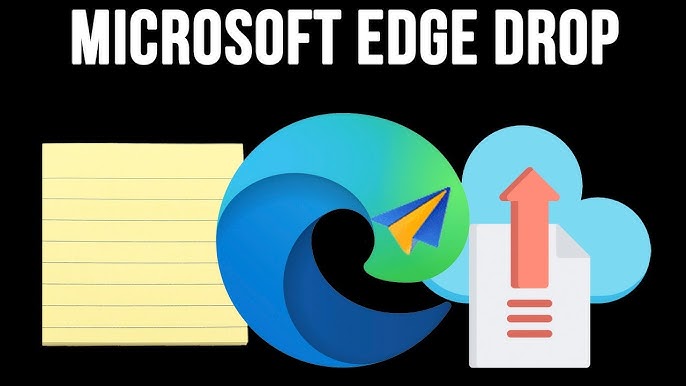
The drop feature in Microsoft Edge allows you to share notes, screenshots, files, images, videos and links between all your devices including your computer, tablet and phone that are using Microsoft Edge. You must be signed into Edge on each device so that your data is synced between them.
Edge stores the information you share in OneDrive in a folder named Microsoft Edge Drop Files, the folder is created the first time you use Drop.
You can use OneDrive to easily manage, organize and share what you have uploaded using Drop, however notes to yourself will not appear in OneDrive.
You’ll find Drop in Edge’s toolbar. If you don’t see the Drop icon on the toolbar, open the Settings menu and navigate to Appearance > Toolbar, scroll down and turn the slider on next to Drop.
When you want to share using Drop click the Drop icon on the toolbar. Drag photos, files, videos and websites to the Drop pane. You can also send yourself notes.
Next to the “write a note to yourself” box you can use the screenshot button to snap a screenshot to send to Drop.
You can delete anything you have shared in Drop by selecting the item in the Drop pane, then click the 3-dot menu and choose delete.
