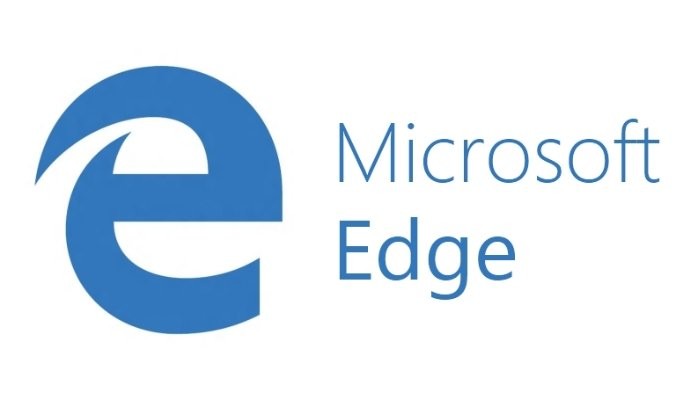
If you often visit the same websites each time you start Microsoft Edge, you can configure the browser to open those pages each time it starts.
Start Microsoft Edge, on separate tabs, navigate to the pages you want to open when Edge starts.
Once all the pages are open, click the Edge menu in the upper-right corner of the screen and select settings.
In the setting menu click start, home, and new tabs on the left.
Then, click open these pages under when Edge starts and then click use all open tabs.
All currently open tabs, excluding the settings tab, are automatically added under the open these pages option.
To remove a page from the list, click the three dots to the right of the URL for that page and select delete.
To add another page to the startup list, click the add a new page button. In the add a new page dialog, enter the URL you want to add and click add.
Close and then reopen Edge, when Edge restarts your chosen pages will be loaded.
