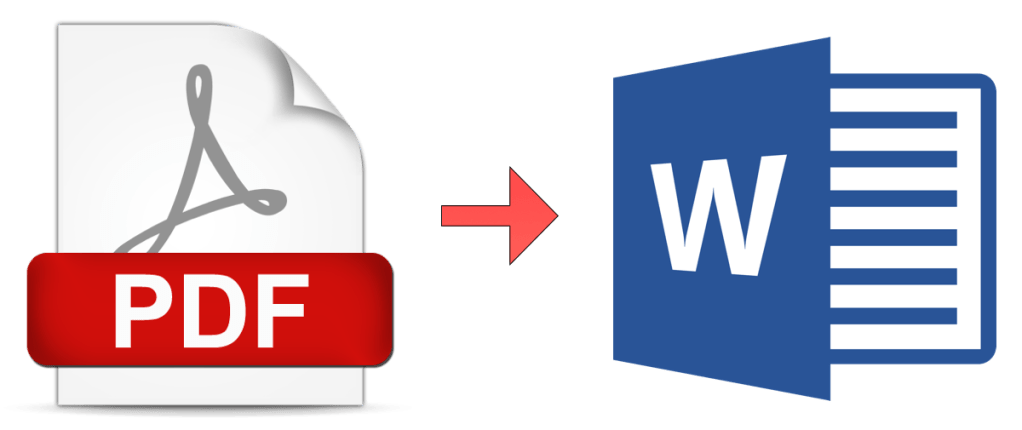
Microsoft Word 365 can be used to convert and edit PDF (Portable Document Format) files.
When you open an existing PDF document in Word, it is converted to Word’s native format, this makes it easy to edit but not all files convert properly or seamlessly so don’t expect perfection.
To import a PDF document into Word, click the file menu and then click open. Browse to the location where the PDF file is located and open it. You can also right-click a PDF file and choose “Open with” from the right click menu and then select Word.
You’ll see a warning that the converted document will not be exactly the same as the original. Click OK and the document will be converted and opened in Word.
Word often does a good job importing PDF documents, but not always. It depends on what fonts and graphics were used in the PDF file. If the PDF file was created using fonts that are standard on most computers, the converted document may actually be quite similar to the original PDF; otherwise, you may have oversized headers, unusually spaced text and paragraphs, and other formatting issues.
If the PDF file contains forms, Word usually does a poor job when importing. Imported forms will most likely be messy and jumbled, if you are working with a form, it is often best to recreate it from scratch instead of importing it.
For simple text-based documents Word can be a useful tool when working with PDF files.
